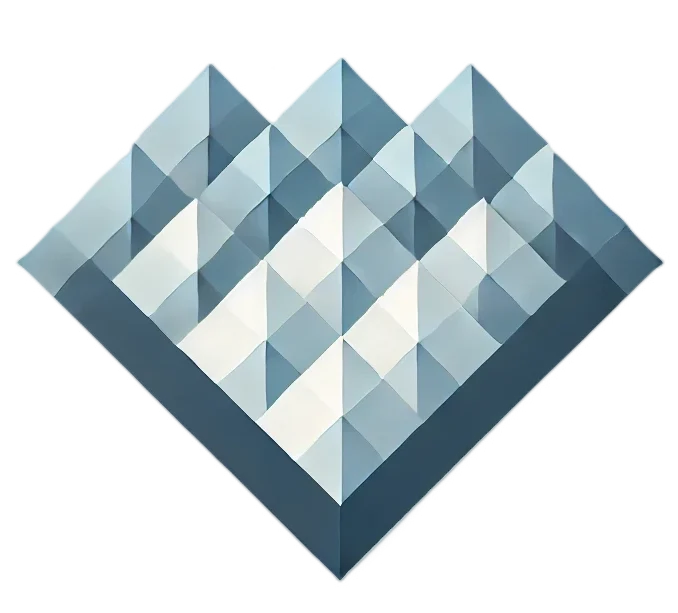The best-kept secret of ultra-profitable Google Shopping campaigns is Supplement feeds. In this quick post, I’m going to guide you with the instructions and nuances about the supplement feeds and how you should be using them within your Google Shopping campaigns.
Google shopping can be a great way for you to display all of your products and scale your business with bottom-of-funnel traffic quickly but most importantly: profitably.
The Google Merchant Center has predominantly two types of feeds; the primary feed and the supplemental feed. The primary feed contains your core product data and it’s a must-have when running shopping ads.
The supplemental feed is optional but can be used for overwriting the primary feed’s data.
The supplement feed works in conjunction with the primary feed by way of ID attribution. It updates your product data when it syncs with an ID that is currently available in the primary feed.
Why you should really consider using the Supplemental Feed
The primary feed contains all data that is needed to run your shopping ads, but supplemental feed aids in the optimization process in regards to the primary feed. You can also add or alter anything in your primary feed that leads to improvements in the shopping ads’ performance advertising performance as a whole.
Just think about it, if you could add more information to your shopping campaign that would make it more targeted via Google user search queries (which are very specific when it comes to purchasing and bottom-of-funnel activity), wouldn’t you think you would get better quality traffic and clicks?
Well if you thought so, you’re right! You have the option to add more than 50 pieces of information into your shopping campaign to increase relevance and targeting by way of the supplemental feeds.
For example, you can use the supplement feed to add sale prices, missing images, Global Trade Item Numbers (GTINs), custom labels, and so much more.
If you wanted to alter a product’s title & the current product title is “Women’s Snow Coat – Northface”.
You can now use the supplement feed to restructure your product’s title without making any hard changes to the landing page, product page, website, or primary feed. The display on the product title would look something like “Northface Women’s Snow Coat – Gray/Pink – US size XS.”
Or
By using the supplemental feed, you can add custom labels to products & even promotion IDs which can be very convenient when you’re segmenting your shopping campaign for better performance.
How to create your Supplement Feed
Firstly, you want to log into your Google Merchant Center account. Then navigate to the Products tab, then click on the feeds option.
Next, click on the “Add Supplemental Feed,” button. Keep in mind, the link to the “Add Supplemental Feed” link may appear as a plus sign in some of the older versions of Google Merchant Center.
Now you will be taken to the next portion of Google Merchant Center that is called your feed. Choose Google Sheets as an option, then click on the Continue button.
While you’re in Google Sheets, you can type in any type of data that you want to overwrite by the supplemental feed. You should make sure your ID should match with the primary feed products. Here is an example data of custom labels in Google Sheets.

Here’s a link to the official Google Support site so you can see more examples of what you can add to a Supplemental Feed to increase its optimization performance. Click here
The last steps include: Selecting the Feed & the appropriate Country/Language.
Then click Create Feed.
The Grand Finally: (Last Thing You Need To Do!)
Now that you have almost completed the setup of your Supplemental Feed. You can now click on your feed name at the top of the screen and you will reach the next label.
Supplement Feed:
Click the Fetch button so Google can fetch your supplemental feed (with all of the data you just inputted into the sheet). Now the data you entered will start to populate in the same data in your Google Shopping Ads. Within the next 2-3 hours you will find changes in your Google Shopping Ads based on whatever you input in the supplemental feed.
Final Thoughts
I hope this content was helpful for you on your digital marketing journey. This guide will help you to understand supplemental feeds & how easy they are to create and manage. The supplemental feed is also a very handy tool for adding or improving information within the primary feed data. Using Google Sheets makes this process incredibly easy to do and can make noticeable changes in real-time shopping ads.
Let’s Stay In Touch!
I hope you liked the article! Let me know what type of content you would like for me to talk about next.👍
Liked my review and want more advice on what’s currently working? Join my free Facebook group where I go over, even more, ways to scale your brand efficiently: Join here!
Or get in touch with my team and me for a discovery chat to see how we may be able to help you. Click here!